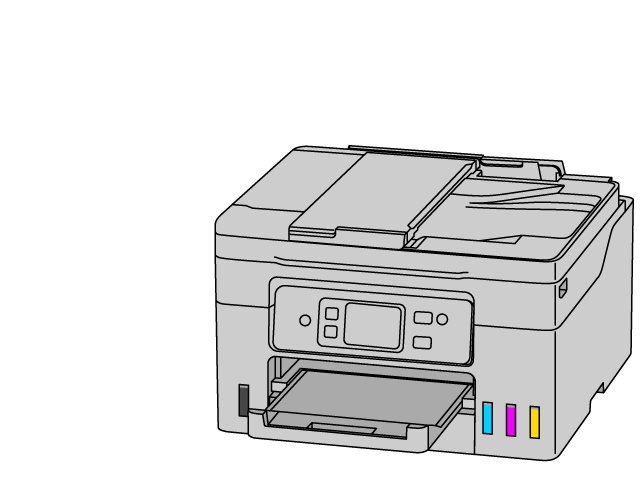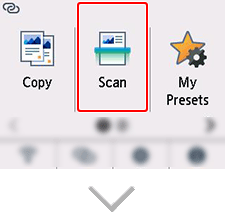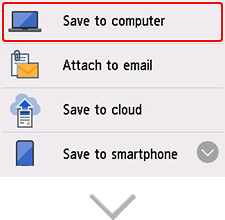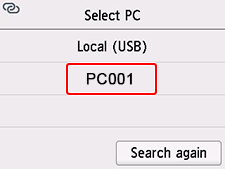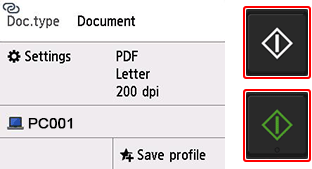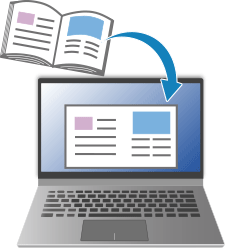Getting Acquainted
-
Printing
 Print
Print
-
Copying
 Copy
Copy
-
Scanning
 Scan
Scan
-
Faxing
 Send/Receive
Send/Receive
If the operating system is different from yours, select your operating system from the drop-down list.

-
STEP

Place original.
-
STEP

Select destination.
Tap Scan > Save to computer, and then select the destination.
- For a USB connection, select Local (USB).
- For a network connection, select the destination computer.
- If the destination computer is not listed, check that the computer is turned on, and then try searching again.
-
STEP

Scan.
Check the settings and scan.
The file will be saved as "IMG_date_four digits."
To check the scan result, open the Documents folder (Pictures folder in macOS) on the destination computer.
-
Check out more scan functions.

Find out more about what your printer can do.